¶ Add maps
¶ How to add maps on your Trackmania server
This tutorial will explain how to add maps to a TrackMania server.
I assume you have an FTP client and you know how to use it. If this is not the case, I recommend using FileZilla. You can use this tutoriel to learn how to use it.
There are two ways to add maps to your Trackmania server. The first method is to go through Xaseco (this implies that Xaseco is installed and running) and uses TMX. This method is not reliable because if you forget to save the settings, the next restart of the server, everything will be lost.
The second method requires to redo a TrackCycle file (file used by the server to know the maps which it must launch, also known as a "Match settings file"). This last method is the most reliable (you are sure to know the maps that you want to play on it because you start from scratch).
¶ Xaseco
It is possible to add maps only if they are on the TMX website.
You must be admin To complete this action.
To do this, use the following command:
/add <ID> {sec}
Once all the maps have been added, do not forget to save the changes :
/admin writetracklist
¶ Make a "TrackCycle.txt" file
For the first step, you will need to regroup all your maps in the same directory on your computer :
My Documents\TrackMania\Tracks\Challenges\My Challenges\
This is just an example. You can choose any name you want. You also can create as many directories/subdirectories as you want but It has to be in the "Challenges" directory. The only important rule is that the folder architecture has to be the same on the remote server.
The location of your maps is important.
Once you have gathered all of your maps on the same location, launch the game Trackmania and connect to your account.
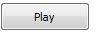
Go to
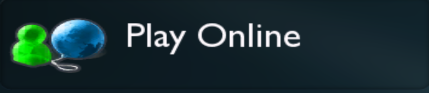
Then
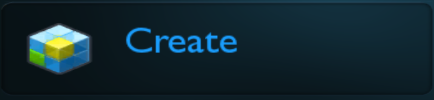
In order to setup the server options, click on this button
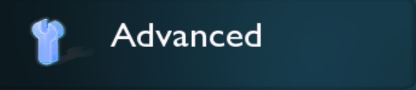
Set your server options now (Game mode, time, maps, ...)
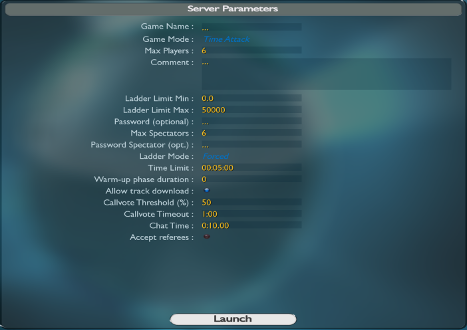
N.B. : The game name and themax players options won't be taken into account here. Let the default value or blank.
Then launch the game :

Select the maps your want on your server
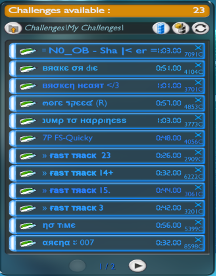
Save your parameters
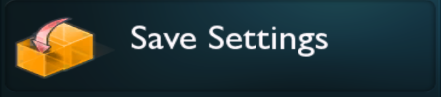
Attention, you are about to save a file. This file has to be named like "TrackCycle.txt". The extension of the file and the capital letters is essential.
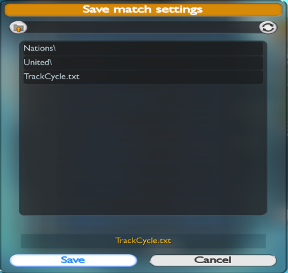

To finish saving the file, click on

You can now exit the game.
You now have to send the file "TrackCycle.txt" on the remote server in this directory
Trackmania_XXX/Trackmania/Tracks/MatchSettings/
After that, you will need to send the maps. If there are located in this directory on your computer :
My Documents\TrackMania\Tracks\Challenges\My Challenges\
Then, you will have to send them in this directory :
Trackmania_XXX/Trackmania/Tracks/Challenges/My Challenges/
It is important that the path is the same after "Tracks". Otherwise, the location will not match and the server cannot be started.
Reboot the server so the new configuration can be loaded.